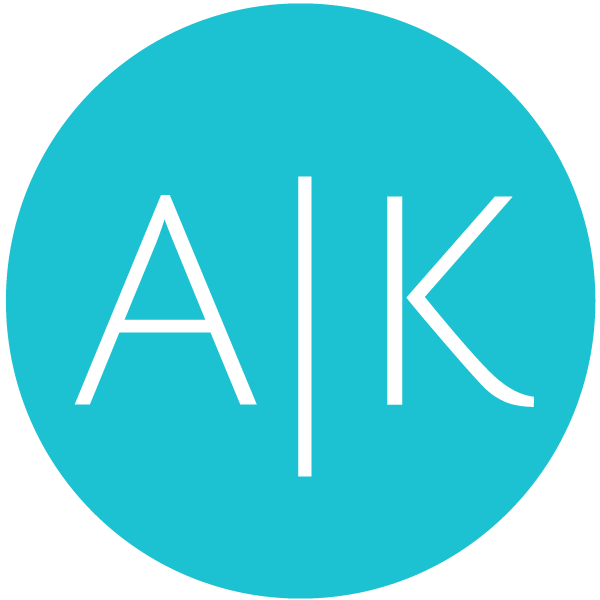Hey, friends! I’m back today with another Canva video tutorial. This time, it’s all about logos, baby! Canva is a great free tool that allows you to create amazing graphics, including logos. But, sometimes Canva’s logo templates are a bit smaller than we’d like them to be. In this tutorial, I’ll share my top tips on Canva logo design to be sure you’ve got it sized just right!
Canva Logo Design... and Favicons?
As you’re building your WordPress website, you’ve probably stumbled upon an option to upload a favicon. If you saw that and wondered, “What the heck is a favicon?!”, you’re not alone!
The favicon is the little icon that appears in your browser tab. You probably want this to match your logo pretty closely–I say “probably,” but really, I can’t think of a reason why you wouldn’t want it to match… anyway, not all logos make the best favicons. For example, if your logo is text-based, it will probably be a tad difficult to read when it’s teeny-tiny like a favicon.
Never fear, though! In this video, I’ll provide a few suggestions that you can use to create your very own favicon, no matter what type of logo you choose.
Put Your New Skills to Work!
After watching this video, see what you can create for yourself! When you’re done, jump over to my free Facebook community and post your new Canva logo design there! I can’t wait to see what you create!
Are you ready? Let’s get started!